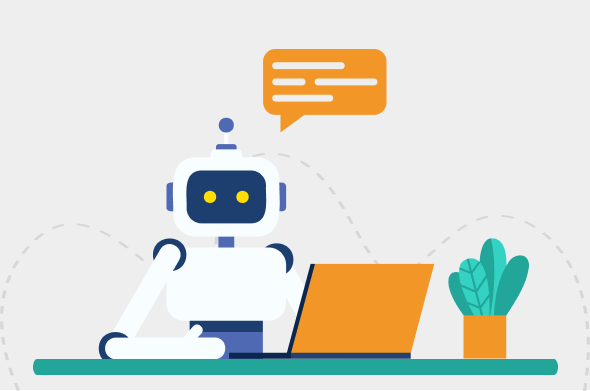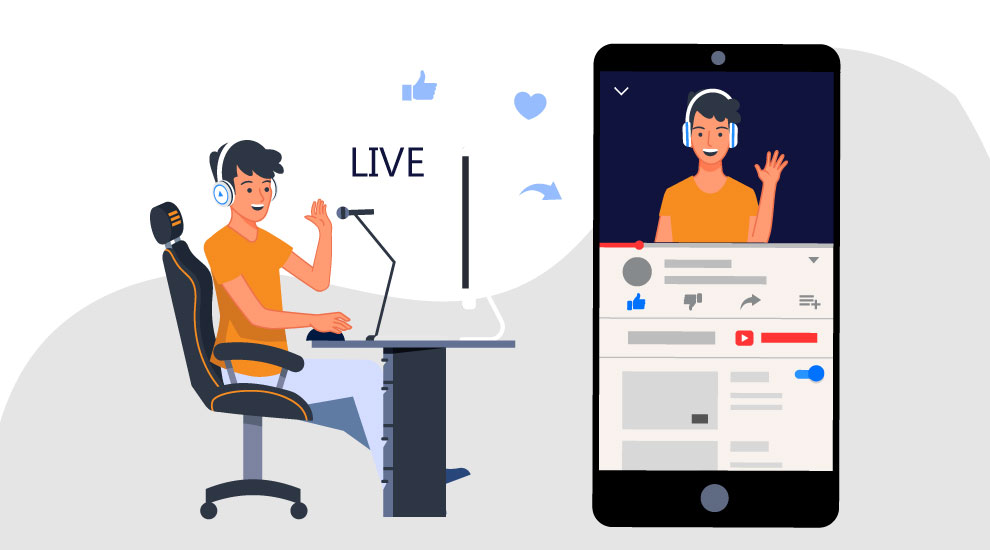
The ability to broadcast live on YouTube has become an efficient method for influencers, personalities, and marketers alike to deepen their connection with their existing subscribers and potentially convert additional individuals to join their fan base.
With over 1.7 billion monthly visitors, YouTube now tends to be populated with people each with a variety of objectives, such as binge-watching videos from their favorite vloggers, viewing the newest film trailers, uploading a vlog, or simply scrolling through the comment section to troll other users.
Also, while they are not yet attuned to allow viewers to send audio messages, live stream discussions can be quite loud. Conversations tend to progress quickly, which makes it tough to keep up. As such, live stream broadcasts tend to become susceptible to troll attacks.
In that sense, before pressing the ‘go live’ button, it is important to protect your content as well as your subscribers by understanding how to moderate a YouTube live stream so you can cultivate an environment where you can interact and maintain a long-lasting relationship with your viewers. If you are not well-versed in the moderation field, employing YouTube live stream moderators is key to making this possible.
A YouTube live chat moderator is someone who monitors all activities during a live broadcast. They serve as marshals who ban the use of profanity or insulting and derogatory remarks against other viewers or the uploader. With a YouTube live chat moderation system in place, content creators guarantee that each piece of discussion casts a positive light on the company or uploader and ensures that all viewers are kept engaged throughout the duration of the broadcast.
Talk to our team!
Send Me a Quote

The number of active viewers on YouTube is only one of the many reasons why it is one of the top platforms for enhancing marketing strategies. Does the question “How do I moderate my YouTube live stream?” leave you scratching your head?
Well, you’re in luck!
Below, we have highlighted simple hacks on how to moderate YouTube live chat.
This is particularly true if you have a massive fan base. It is quite self-evident why every YouTube content creator requires at least one moderator. Trolls have become increasingly clever in sharing and commenting insults, threats, racial slurs, and different types of moral and sexual harassment across different video sharing and streaming platforms. YouTube is no exception.
Employing a moderator provides you an advantage in removing unsuitable and harmful comments from conversations and warding off trolls, ensuring that your live stream chat is exclusive to your genuine followers.
To set up a live stream moderation in place, simply go to YouTube Studio.
Then go to Settings, press Community, then Automated Filters.
Not all assigned moderators are expected to be content creators. What matters is they are authentic users with profile pictures and unique identifiers. Simply add the URL of their channel under "Moderators." During your live stream, you can also assign additional moderators. Select "Add Moderator" from the drop-down menu to the right of their usernames.
Once allocated, moderators are able to comb through the comment section and remove information that is judged as improper or violates your content standards. The "Held for review" tab will display deleted chats, comments, and mentions.
Creating a detailed list of blocked or prohibited terms and phrases (blocked words list) gives you the ability to control all incoming text content more seamlessly. The feature allows you to create a text filter that is custom-built to prevent the terms you set from appearing in the live chat.
Create your blocked words list by going to Settings under YouTube Studio and then clicking Community. Scroll all the way down until you find the box labeled Blocked words. Manually input the terms (or phrases) that you don’t want to see on your next live stream. Remember to use a comma to separate each term.
After configuring your list of blocked terms, the next time a user attempts to submit a remark or send a chat containing these words, the system will immediately hide their message from view.
The rapid influx of incoming chats might make it difficult for you and your moderators to determine whether a message corresponds to your moderation guidelines or not. Here is where Slow Mode comes in handy.
This function basically slows down all incoming messages based on the time period you specify and limits the number of times each viewer may submit.
Enable slow mode by creating a stream, followed by clicking Settings. Toggle on slow mode and input the number of seconds each user must wait before they may post or send another message during the stream. The shortest delay is one second while the largest delay is five minutes or 300 seconds.
By reducing the rate of incoming messages, you and your moderator will have adequate time to analyze each message more efficiently.
Just like live stream chat, moderating the comment section is vital if you want to protect your image integrity as well as your followers against malicious users. Assigning someone to monitor user activities in the comment section enables you to get rid of toxic users from damaging your well-preserved credibility and maintain a positive image from the perspective of your followers.
How to moderate comments on YouTube?
There are several ways you can do this. Let’s explore them one by one.
This is one of the most effective ways to moderate comments on your YouTube comment section. Click the three-dot icon on the right side of that particular comment.
It should show or reveal four options: Pin, Remove, Report Spam or Abuse, and Hide user from channel.
On the other hand, navigating to the Creator Studio makes it easier for you to moderate comments as it displays all the comments section first.
Disabling comments is perhaps the simplest approach. When you disable your comment section, users are prohibited from posting in the section. In most cases, it is preferable to leave your comment section open and moderate inappropriate comments as they are posted. Comments also help boost engagement on your videos and pique the interest of new viewers.
While it limits your ability to communicate with customers, it is an excellent strategy to protect your brand from any possible threats posed by internet trolls. Even more so if you are a new brand in the market. Disable comments entirely by navigating to the Creator Studio.
What else should your moderation team keep a close eye on?
Moderating content is definitely difficult and time-consuming, but it is also a vital component to secure your online presence against individuals who try to ruin your well-preserved credibility. See to it that you are moderating and filtering comments containing phrases or words that are in violation of both your channel and the video sharing platform’s guidelines.
People have their own distinct standpoints on particular topics, thus it is merely impractical to eliminate all the negative or not-so-good comments disagreeing with the perspective of your business. Moderation is not just about blocking users, deleting posts, or issuing a warning on content that goes against community standards. It should be reasonable and it should value transparency.
Moderate comments when:
We're happy to help!
Aside from YouTube, other video sharing platforms and services will also benefit from a chat and comment section that is free of scams and spam comments.
Hire a content moderation partner to help you combat trolls. Chekkee is a pioneer in providing a pool of knowledgeable live stream moderators. Powered by Live Online Operator Platform (LOOP), our moderation services combine the advantages of artificial intelligence and human abilities to keep your platform's live chat and comment area safe and conducive to positive and secure interactions. Protect your online reputation and obtain optimum UGC protection.